It is not difficult to use Gameranger for those who want to play online games with your friends from around the world.This tutorial is for beginners who just use Gameranger first time.
Once the program Gameranger installed on your PC, you can open it and then login using your username and password you created when you sign up to Gameranger.Here are some features of Gameranger after you login.
The left window is the main window that displays the online games that are being opened (waiting for other players) or playing such as Age of empires, Rise of Rome, Age of Empires II - Age of King, Age of Empires II - The Conquerors, Age of Empires III, Age of Empires III - The Asian Dynasties, Age of Mithology, Age of Mithology - The Titans Expansion, Aliens Vs Predator 2, Anno 1404 - Venice, Army Men RTS, Arsenal of Democracy, Battle Realms - Winter of The Wolf, Borderlands, Call of Duty, Call of Duty 4 - Modern Warfare, Company of Heroes, Cossacks - The Art of War, Diablo II - Lord of Destruction, Empire Earth, FIFA 07, FIFA 08, FIFA 09, FIFA 10, FIFA 11, Stronghold Crusader, and other games.
Ping is the network connection indicator of your computer with your friends in Gameranger, if Ping is green then the network connection is good, the more green the better connection. If Ping color is orange then the connection is not so good when compared with green. If the Ping is red then your computer connection with a friend is bad. Ping without color is an indicator of the worst connection.
Right window is a list of your friends. Through this window you can see your friends who are online and your friends who are offline in Gameranger. To add a friend to your friends list, right click on the left windows then click Add to Friends.
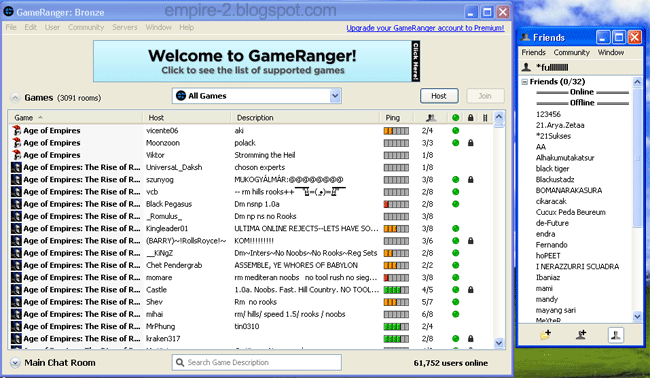
To find the location and other information of your friend, right-click and then click Show Info.
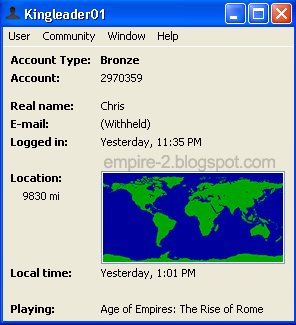
If you intend to open a game, click the Host button, select the game you have already installed on your computer, write a brief description of the room to be opened, if necessary you can set maximal player and also a password of this room.
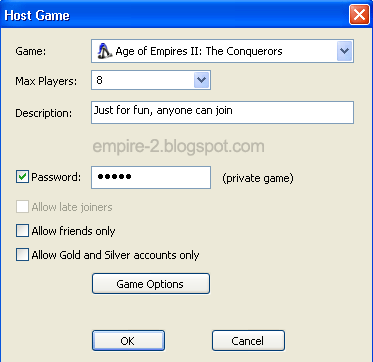
Below is the newly created room window. Friends who joined in this room will be visible on the right. When there are players who have joined you can send a direct message. If your friend's nickname written in italics letter it means the connection is bad and should not play games until the connection is good. "Just for fun, anyone can join" is a description and AOE2 Plus is a Nickname.
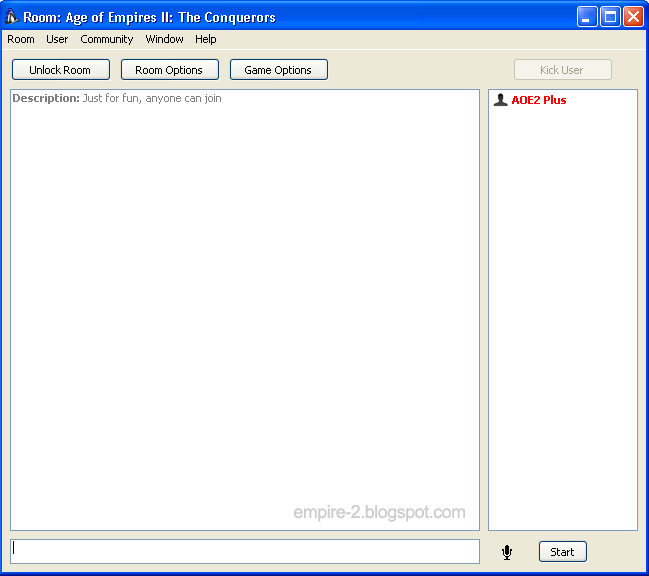
You can also send messages to another player who has not become your friend or not in your friends list. The trick, right click on one of the game in the left window and then click Send Message. In addition you can also join in a special room chatting in the main window without having to play the game.
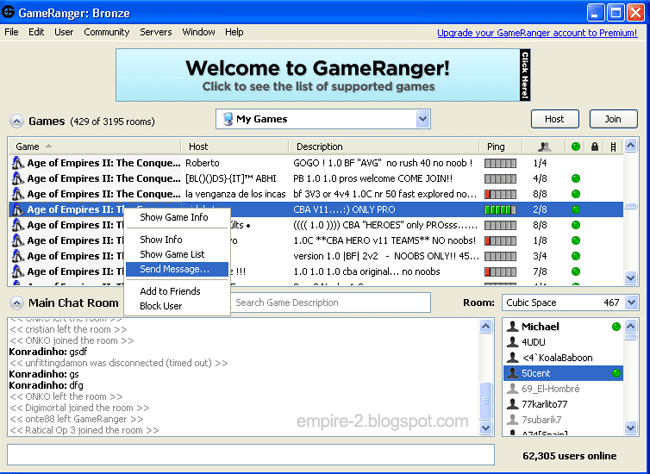
There are many features of Gameranger that have not been written in this post. These features will be described in another post later. Just wait.
Once the program Gameranger installed on your PC, you can open it and then login using your username and password you created when you sign up to Gameranger.Here are some features of Gameranger after you login.
The left window is the main window that displays the online games that are being opened (waiting for other players) or playing such as Age of empires, Rise of Rome, Age of Empires II - Age of King, Age of Empires II - The Conquerors, Age of Empires III, Age of Empires III - The Asian Dynasties, Age of Mithology, Age of Mithology - The Titans Expansion, Aliens Vs Predator 2, Anno 1404 - Venice, Army Men RTS, Arsenal of Democracy, Battle Realms - Winter of The Wolf, Borderlands, Call of Duty, Call of Duty 4 - Modern Warfare, Company of Heroes, Cossacks - The Art of War, Diablo II - Lord of Destruction, Empire Earth, FIFA 07, FIFA 08, FIFA 09, FIFA 10, FIFA 11, Stronghold Crusader, and other games.
Ping is the network connection indicator of your computer with your friends in Gameranger, if Ping is green then the network connection is good, the more green the better connection. If Ping color is orange then the connection is not so good when compared with green. If the Ping is red then your computer connection with a friend is bad. Ping without color is an indicator of the worst connection.
Right window is a list of your friends. Through this window you can see your friends who are online and your friends who are offline in Gameranger. To add a friend to your friends list, right click on the left windows then click Add to Friends.
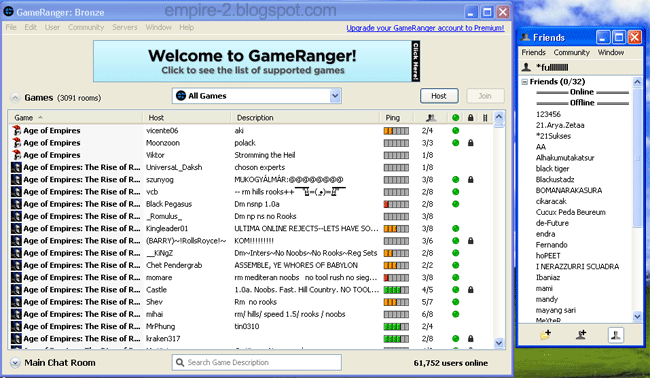
To find the location and other information of your friend, right-click and then click Show Info.
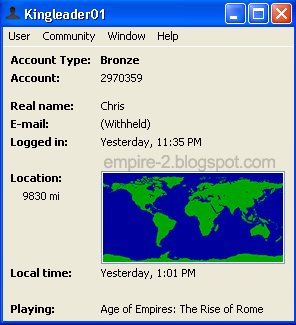
If you intend to open a game, click the Host button, select the game you have already installed on your computer, write a brief description of the room to be opened, if necessary you can set maximal player and also a password of this room.
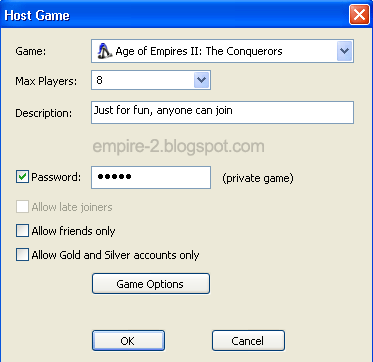
Below is the newly created room window. Friends who joined in this room will be visible on the right. When there are players who have joined you can send a direct message. If your friend's nickname written in italics letter it means the connection is bad and should not play games until the connection is good. "Just for fun, anyone can join" is a description and AOE2 Plus is a Nickname.
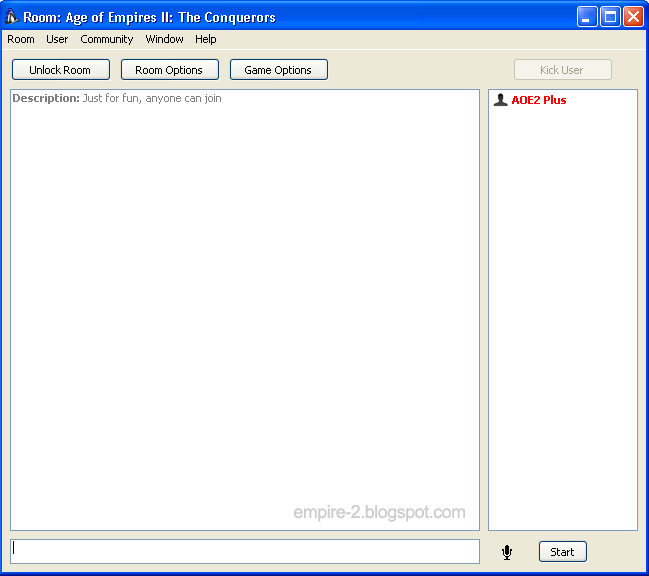
You can also send messages to another player who has not become your friend or not in your friends list. The trick, right click on one of the game in the left window and then click Send Message. In addition you can also join in a special room chatting in the main window without having to play the game.
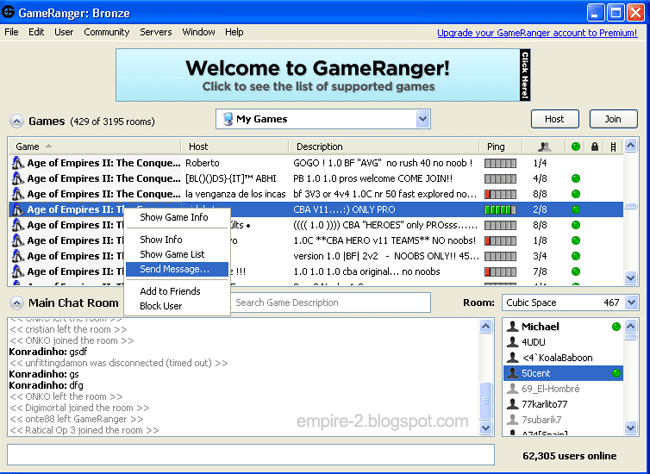
There are many features of Gameranger that have not been written in this post. These features will be described in another post later. Just wait.